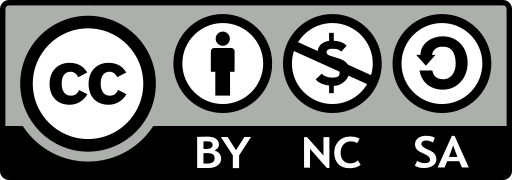Display objects as a table
Sometimes, you have a complex set of objects that you want to view. You can either console.log them and scroll through the list, or break out the console.table helper. Makes it easier to see what you’re dealing with!
var animals = [
{ animal: 'Horse', name: 'Henry', age: 43 },
{ animal: 'Dog', name: 'Fred', age: 13 },
{ animal: 'Cat', name: 'Frodo', age: 18 }
];
console.table(animals);
How to find your DOM elements quickly
Mark a DOM element in the elements panel and use it in your console. Chrome Inspector keeps the last five elements in its history so that the final marked element displays with $0, the second to last marked element $1 and so on.
Benchmark loops using console.time() and console.timeEnd()
It can be super useful to know exactly how long something has taken to execute, especially when debugging slow loops. You can even set up multiple timers by assigning a label to the method. Let’s see how it works:
console.time('Timer1');
var items = [];
for(var i = 0; i < 100000; i++){
items.push({index: i});
}
console.timeEnd('Timer1');
Get the stack trace for a function
You probably know JavaScript frameworks, produce a lot of code – quickly.
It creates views and triggers events, so eventually you’ll want to know what caused the function call.
Since JavaScript is not a very structured language, it can sometimes be hard to get an overview of what happened and when. This is when console.trace (or just trace in the console) comes handy to be able to debug JavaScript.
Imagine you want to see the entire stack trace for the function call funcZ in the car instance on line 33:
var car;
var func1 = function() {
func2();
}
var func2 = function() {
func4();
}
var func3 = function() {
}
var func4 = function() {
car = new Car();
car.funcX();
}
var Car = function() {
this.brand = ‘volvo’;
this.color = ‘red’;
this.funcX = function() {
this.funcY();
}
this.funcY = function() {
this.funcZ();
}
this.funcZ = function() {
console.trace(‘trace car’)
}
}
func1();
var car;
var func1 = function() {
func2();
}
var func2 = function() {
func4();
}
var func3 = function() {
}
var func4 = function() {
car = new Car();
car.funcX();
}
var Car = function() {
this.brand = ‘volvo’;
this.color = ‘red’;
this.funcX = function() {
this.funcY();
}
this.funcY = function() {
this.funcZ();
}
this.funcZ = function() {
console.trace(‘trace car’)
}
}
func1();
Even though you think you know your script well this can still be quite handy. Let’s say you want to improve your code. Get the trace and your great list of all related functions. Every single one is clickable, and you can now go back and forth between them. It’s like a menu just for you.
Unminify code as an easy way to debug JavaScript
Sometimes you may have an issue in production, and your source maps didn’t quite make it to the server. Fear not. Chrome can unminify your Javascript files to a more human-readable format. The code won’t be as helpful as your real code – but at the very least you can see what’s happening. Click the {} Pretty Print button below the source viewer in the inspector.
Quick-find a function to debug
Let’s say you want to set a breakpoint in a function.
The two most common ways to do that is:
- Find the line in your inspector and add a breakpoint
- Add a debugger in your script
In both of these solutions, you have to click around in your files to find the particular line you want to debug
What’s probably less common is to use the console. Use debug(funcName) in the console and the script will stop when it reaches the function you passed in.
It’s quick, but the downside is it doesn’t work on private or anonymous functions. But if that’s not the case, it’s probably the fastest way to find a function to debug. (Note: there’s a function called console.debug which is not the same thing.)
Black box scripts that are NOT relevant
Today we often have a few libraries and frameworks on our web apps. Most of them are well tested and relatively bug-free. But, the debugger still steps into all the files that have no relevance for this debugging task. The solution is to black box the script you don’t need to debug. This could also include your own scripts
Quickly access elements in the console
A faster way to do a querySelector in the console is with the dollar sign. $(‘css-selector’) will return the first match of CSS selector. $$(‘css-selector’) will return all of them. If you are using an element more than once, it’s worth saving it as a variable.
Break on node change
omg. i am lazy
reference: